How to reset permalinks in WordPress is the focus of today’s Wednesday WordPress Tips with Quad City Web Design.
There are many reasons that you may want to reset your permalinks. In today’s Wednesday WordPress Tips with Quad City Web Design we are focusing on the internal page links causing a 404 or page not found error. This often happens when a change has been made to the database or an upgrade to the database has taken place or if you have moved the site from one server to another.
A permalink reset is often needed if your homepage is working properly but other internal links cause a 404 or page not found error.
Take a look at our quick video above for step by step directions on how to reset your permalinks in WordPress.
- Log-in to your WordPress Admin
- Go to settings > Permalinks
- Pick the setting you prefer. In the video we use the day/name but you can pick whichever choice is best for you.
- Tip: you can leave it the same setting and just click save to reset the permalinks, you do not have to change the permalink structure.
- Return to you homepage and refresh the page.
- Visit your internal link and see if the 404 error is resolved.
More information from WordPress on permalinks can be found here: https://wordpress.org/support/article/settings-permalinks-screen/
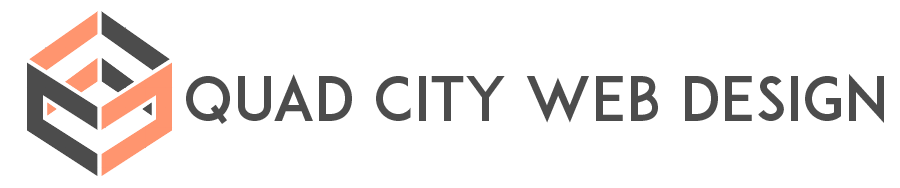
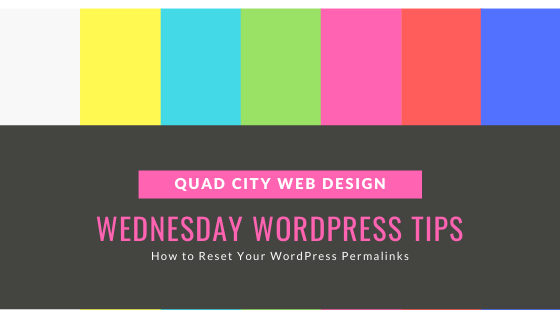
Recent Comments