If you are looking for a way to add one of the most powerful CMS’s to your hosting account, look no further. Watch the video below for detailed steps on how to install WordPress on your hosting account and you can be up and running in no time.
- Step 1: go to wordpress.org and download the latest version of WordPress. In this video the latest version was 5.4.2.
- Step 2: go to your hosting account and create a blank database. You will need to know the DB name, username, password, and db host once this step is complete.
- Step 3: Open the wp-config-sample.php file from the downloaded WordPress zip file and replace the DB_name, DB_user, DB_password, and DB_host with the information from your database setup on your hosting account. I use Sublime Text Editor, you can download it here, https://www.sublimetext.com/
- Step 4: save that file as wp-config.php in the WordPress download folder that you extracted from the zip file.
- Step 5: login to your hosting account via FTP and upload all the files from the extracted WordPress zip including the wp-config file you saved in step 4.
- Step 6: go to you domain and install based on your language version.
- Step 7: Fill in required WordPress information, including site name, username and password. IMPORTANT, you will need to know this information make sure you put it somewhere safe.
- Step 8: login to your new WordPress site and start building.
I hope you enjoyed this video on how to install WordPress on your hosting account! Check out our other videos for more WordPress tips and information on how to build, style and use your website.
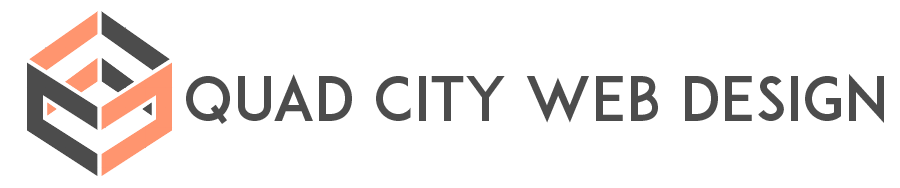
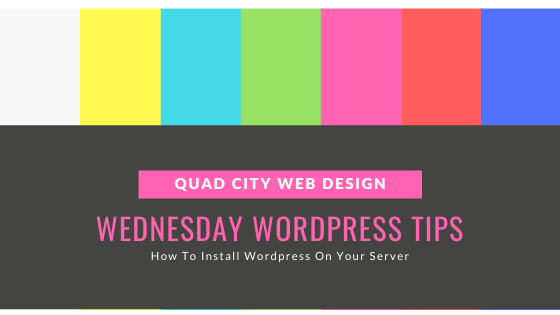
Recent Comments